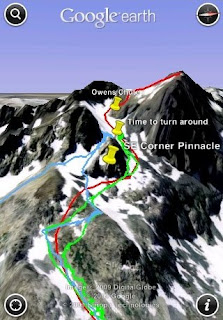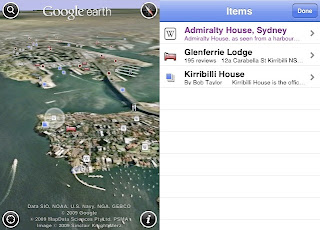Written in collaboration with Michael Burton, Mob.ly; Ivan Mitrovic, uLocate; and Josh Garnier, OpenTable.
OpenTable, uLocate, and Mob.ly worked together to create a great user experience on Android. We saw an opportunity to enable WHERE and GoodFood users to make reservations on OpenTable easily and seamlessly. This is a situation where everyone wins — OpenTable gets more traffic, WHERE and GoodFood gain functionality to make their applications stickier, and users benefit because they can make reservations with only a few taps of a finger. We were able to achieve this deep integration between our applications by using Android's Intent mechanism. Intents are perhaps one of Android's coolest, most unique, and under-appreciated features. Here's how we exploited them to compose a new user experience from parts each of us have.
Designing
One of the first steps is to design your Intent interface, or API. The main public Intent that OpenTable exposes is the RESERVE Intent, which lets you make a reservation at a specific restaurant and optionally specify the date, time, and party size.
Hereʼs an example of how to make a reservation using the RESERVE Intent:
startActivity(new Intent("com.opentable.action.RESERVE",
Uri.parse("reserve://opentable.com/2947?partySize=3")));Our objective was to make it simple and clear to the developer using the Intent. So how did we decide what it would look like?
First, we needed an Action. We considered using Intent.ACTION_VIEW, but decided this didn't map well to making a reservation, so we made up a new action. Following the conventions of the Android platform (roughly <package-name>.action.<action-name>), we chose "com.opentable.action.RESERVE". Actions really are just strings, so it's important to namespace them. Not all applications will need to define their own actions. In fact, common actions such as Intent.ACTION_VIEW (aka "android.intent.action.VIEW") are often a better choice if youʼre not doing something unusual.
Next we needed to determine how data would be sent in our Intent. We decided to have the data encoded in a URI, although you might choose to receive your data as a collection of items in the Intent's data Bundle. We used a scheme of "reserve:" to be consistent with our action. We then put our domain authority and the restaurant ID into the URI path since it was required, and we shunted off all of the other, optional inputs to URI query parameters.
Exposing
Once we knew what we wanted the Intent to look like, we needed to register the Intent with the system so Android would know to start up the OpenTable application. This is done by inserting an Intent filter into the appropriate Activity declaration in AndroidManifest.xml:
<activity android:name=".activity.Splash" ... >
...
<intent-filter>
<action android:name="com.opentable.action.RESERVE"/>
<category android:name="android.intent.category.DEFAULT" />
<data android:scheme="reserve" android:host="opentable.com"/>
</intent-filter>
...
</activity>
In our case, we wanted users to see a brief OpenTable splash screen as we loaded up details about their restaurant selection, so we put the Intent Filter in the splash Activity definition. We set our category to be DEFAULT. This will ensure our application is launched without asking the user what application to use, as long as no other Activities also list themselves as default for this action.
Notice that things like the URI query parameter ("partySize" in our example) are not specified by the Intent filter. This is why documentation is key when defining your Intents, which weʼll talk about a bit later.
Processing
Now the only thing left to do was write the code to handle the intent.
protected void onCreate(Bundle savedInstanceState) {
super.onCreate(savedInstanceState);
final Uri uri;
final int restaurantId;
try {
uri = getIntent().getData();
restaurantId = Integer.parseInt( uri.getPathSegments().get(0));
} catch(Exception e) {
// Restaurant ID is required
Log.e(e);
startActivity( FindTable.start(FindTablePublic.this));
finish();
return;
}
final String partySize = uri.getQueryParameter("partySize");
...
}Although this is not quite all the code, you get the idea. The hardest part here was the error handling. OpenTable wanted to be able to gracefully handle erroneous Intents that might be sent by partner applications, so if we have any problem parsing the restaurant ID, we pass the user off to another Activity where they can find the restaurant manually. It's important to verify the input just as you would in a desktop or web application to protect against injection attacks that might harm your app or your users.
Calling and Handling Uncertainty with Grace
Actually invoking the target application from within the requester is quite straight-forward, but there are a few cases we need to handle. What if OpenTable isn't installed? What if WHERE or GoodFood doesn't know the restaurant ID?
| Restaurant ID known | Restaurant ID unknown |
| User has OpenTable | Call OpenTable Intent | Don't show reserve button |
| User doesn't have OpenTable | Call Market Intent | Don't show reserve button |
You'll probably wish to work with your partner to decide exactly what to do if the user doesn't have the target application installed. In this case, we decided we would take the user to Android Market to download OpenTable if s/he wished to do so.
public void showReserveButton() {
// setup the Intent to call OpenTable
Uri reserveUri = Uri.parse(String.format( "reserve://opentable.com/%s?refId=5449",
opentableId));
Intent opentableIntent = new Intent("com.opentable.action.RESERVE", reserveUri);
// setup the Intent to deep link into Android Market
Uri marketUri = Uri.parse("market://search?q=pname:com.opentable");
Intent marketIntent = new Intent(Intent.ACTION_VIEW).setData(marketUri);
opentableButton.setVisibility(opentableId > 0 ? View.VISIBLE : View.GONE);
opentableButton.setOnClickListener(new Button.OnClickListener() {
public void onClick(View v) {
PackageManager pm = getPackageManager();
startActivity(pm.queryIntentActivities(opentableIntent, 0).size() == 0 ?
opentableIntent : marketIntent);
}
});
}In the case where the ID for the restaurant is unavailable, whether because they don't take reservations or they aren't part of the OpenTable network, we simply hide the reserve button.


Publishing the Intent Specification
Now that all the technical work is done, how can you get other developers to use your Intent-based API besides 1:1 outreach? The answer is simple: publish documentation on your website. This makes it more likely that other applications will link to your functionality and also makes your application available to a wider community than you might otherwise reach.
If there's an application that you'd like to tap into that doesn't have any published information, try contacting the developer. It's often in their best interest to encourage third parties to use their APIs, and if they already have an API sitting around, it might be simple to get you the documentation for it.
Summary
It's really just this simple. Now when any of us is in a new city or just around the neighborhood its easy to check which place is the new hot spot and immediately grab an available table. Its great to not need to find a restaurant in one application, launch OpenTable to see if there's a table, find out there isn't, launch the first application again, and on and on. We hope you'll find this write-up useful as you develop your own public intents and that you'll consider sharing them with the greater Android community.