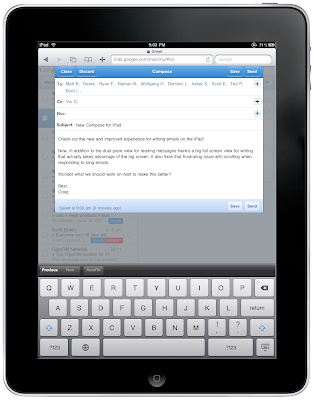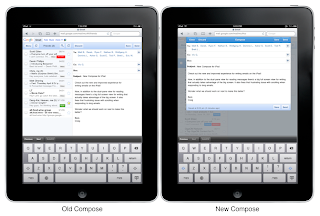[This post is by Adam Powell, one of our more touchy-feely Android engineers. — Tim Bray]
The word “multitouch” gets thrown around quite a bit and it’s not always clear what people are referring to. For some it’s about hardware capability, for others it refers to specific gesture support in software. Whatever you decide to call it, today we’re going to look at how to make your apps and views behave nicely with multiple fingers on the screen.
This post is going to be heavy on code examples. It will cover creating a custom View that responds to touch events and allows the user to manipulate an object drawn within it. To get the most out of the examples you should be familiar with setting up an Activity and the basics of the Android UI system. Full project source will be linked at the end.
We’ll begin with a new View class that draws an object (our application icon) at a given position:
public class TouchExampleView extends View {
private Drawable mIcon;
private float mPosX;
private float mPosY;
private float mLastTouchX;
private float mLastTouchY;
public TouchExampleView(Context context) {
this(context, null, 0);
}
public TouchExampleView(Context context, AttributeSet attrs) {
this(context, attrs, 0);
}
public TouchExampleView(Context context, AttributeSet attrs, int defStyle) {
super(context, attrs, defStyle);
mIcon = context.getResources().getDrawable(R.drawable.icon);
mIcon.setBounds(0, 0, mIcon.getIntrinsicWidth(), mIcon.getIntrinsicHeight());
}
@Override
public void onDraw(Canvas canvas) {
super.onDraw(canvas);
canvas.save();
canvas.translate(mPosX, mPosY);
mIcon.draw(canvas);
canvas.restore();
}
@Override
public boolean onTouchEvent(MotionEvent ev) {
// More to come here later...
return true;
}
}
MotionEvent
The Android framework’s primary point of access for touch data is the android.view.MotionEvent class. Passed to your views through the onTouchEvent and onInterceptTouchEvent methods, MotionEvent contains data about “pointers,” or active touch points on the device’s screen. Through a MotionEvent you can obtain X/Y coordinates as well as size and pressure for each pointer. MotionEvent.getAction() returns a value describing what kind of motion event occurred.
One of the more common uses of touch input is letting the user drag an object around the screen. We can accomplish this in our View class from above by implementing onTouchEvent as follows:
@Override
public boolean onTouchEvent(MotionEvent ev) {
final int action = ev.getAction();
switch (action) {
case MotionEvent.ACTION_DOWN: {
final float x = ev.getX();
final float y = ev.getY();
// Remember where we started
mLastTouchX = x;
mLastTouchY = y;
break;
}
case MotionEvent.ACTION_MOVE: {
final float x = ev.getX();
final float y = ev.getY();
// Calculate the distance moved
final float dx = x - mLastTouchX;
final float dy = y - mLastTouchY;
// Move the object
mPosX += dx;
mPosY += dy;
// Remember this touch position for the next move event
mLastTouchX = x;
mLastTouchY = y;
// Invalidate to request a redraw
invalidate();
break;
}
}
return true;
}
The code above has a bug on devices that support multiple pointers. While dragging the image around the screen, place a second finger on the touchscreen then lift the first finger. The image jumps! What’s happening? We’re calculating the distance to move the object based on the last known position of the default pointer. When the first finger is lifted, the second finger becomes the default pointer and we have a large delta between pointer positions which our code dutifully applies to the object’s location.
If all you want is info about a single pointer’s location, the methods MotionEvent.getX() and MotionEvent.getY() are all you need. MotionEvent was extended in Android 2.0 (Eclair) to report data about multiple pointers and new actions were added to describe multitouch events. MotionEvent.getPointerCount() returns the number of active pointers. getX and getY now accept an index to specify which pointer’s data to retrieve.
Index vs. ID
At a higher level, touchscreen data from a snapshot in time may not be immediately useful since touch gestures involve motion over time spanning many motion events. A pointer index does not necessarily match up across complex events, it only indicates the data’s position within the MotionEvent. However this is not work that your app has to do itself. Each pointer also has an ID mapping that stays persistent across touch events. You can retrieve this ID for each pointer using MotionEvent.getPointerId(index) and find an index for a pointer ID using MotionEvent.findPointerIndex(id).
Feeling Better?
Let’s fix the example above by taking pointer IDs into account.
private static final int INVALID_POINTER_ID = -1;
// The ‘active pointer’ is the one currently moving our object.
private int mActivePointerId = INVALID_POINTER_ID;
// Existing code ...
@Override
public boolean onTouchEvent(MotionEvent ev) {
final int action = ev.getAction();
switch (action & MotionEvent.ACTION_MASK) {
case MotionEvent.ACTION_DOWN: {
final float x = ev.getX();
final float y = ev.getY();
mLastTouchX = x;
mLastTouchY = y;
// Save the ID of this pointer
mActivePointerId = ev.getPointerId(0);
break;
}
case MotionEvent.ACTION_MOVE: {
// Find the index of the active pointer and fetch its position
final int pointerIndex = ev.findPointerIndex(mActivePointerId);
final float x = ev.getX(pointerIndex);
final float y = ev.getY(pointerIndex);
final float dx = x - mLastTouchX;
final float dy = y - mLastTouchY;
mPosX += dx;
mPosY += dy;
mLastTouchX = x;
mLastTouchY = y;
invalidate();
break;
}
case MotionEvent.ACTION_UP: {
mActivePointerId = INVALID_POINTER_ID;
break;
}
case MotionEvent.ACTION_CANCEL: {
mActivePointerId = INVALID_POINTER_ID;
break;
}
case MotionEvent.ACTION_POINTER_UP: {
// Extract the index of the pointer that left the touch sensor
final int pointerIndex = (action & MotionEvent.ACTION_POINTER_INDEX_MASK)
>> MotionEvent.ACTION_POINTER_INDEX_SHIFT;
final int pointerId = ev.getPointerId(pointerIndex);
if (pointerId == mActivePointerId) {
// This was our active pointer going up. Choose a new
// active pointer and adjust accordingly.
final int newPointerIndex = pointerIndex == 0 ? 1 : 0;
mLastTouchX = ev.getX(newPointerIndex);
mLastTouchY = ev.getY(newPointerIndex);
mActivePointerId = ev.getPointerId(newPointerIndex);
}
break;
}
}
return true;
}
There are a few new elements at work here. We’re switching on action & MotionEvent.ACTION_MASK now rather than just action itself, and we’re using a new MotionEvent action constant, MotionEvent.ACTION_POINTER_UP. ACTION_POINTER_DOWN and ACTION_POINTER_UP are fired whenever a secondary pointer goes down or up. If there is already a pointer on the screen and a new one goes down, you will receive ACTION_POINTER_DOWN instead of ACTION_DOWN. If a pointer goes up but there is still at least one touching the screen, you will receive ACTION_POINTER_UP instead of ACTION_UP.
The ACTION_POINTER_DOWN and ACTION_POINTER_UP events encode extra information in the action value. ANDing it with MotionEvent.ACTION_MASK gives us the action constant while ANDing it with ACTION_POINTER_INDEX_MASK gives us the index of the pointer that went up or down. In the ACTION_POINTER_UP case our example extracts this index and ensures that our active pointer ID is not referring to a pointer that is no longer touching the screen. If it was, we select a different pointer to be active and save its current X and Y position. Since this saved position is used in the ACTION_MOVE case to calculate the distance to move the onscreen object, we will always calculate the distance to move using data from the correct pointer.
This is all the data that you need to process any sort of gesture your app may require. However dealing with this low-level data can be cumbersome when working with more complex gestures. Enter GestureDetectors.
GestureDetectors
Since apps can have vastly different needs, Android does not spend time cooking touch data into higher level events unless you specifically request it. GestureDetectors are small filter objects that consume MotionEvents and dispatch higher level gesture events to listeners specified during their construction. The Android framework provides two GestureDetectors out of the box, but you should also feel free to use them as examples for implementing your own if needed. GestureDetectors are a pattern, not a prepacked solution. They’re not just for complex gestures such as drawing a star while standing on your head, they can even make simple gestures like fling or double tap easier to work with.
android.view.GestureDetector generates gesture events for several common single-pointer gestures used by Android including scrolling, flinging, and long press. For Android 2.2 (Froyo) we’ve also added android.view.ScaleGestureDetector for processing the most commonly requested two-finger gesture: pinch zooming.
Gesture detectors follow the pattern of providing a method public boolean onTouchEvent(MotionEvent). This method, like its namesake in android.view.View, returns true if it handles the event and false if it does not. In the context of a gesture detector, a return value of true implies that there is an appropriate gesture currently in progress. GestureDetector and ScaleGestureDetector can be used together when you want a view to recognize multiple gestures.
To report detected gesture events, gesture detectors use listener objects passed to their constructors. ScaleGestureDetector uses ScaleGestureDetector.OnScaleGestureListener. ScaleGestureDetector.SimpleOnScaleGestureListener is offered as a helper class that you can extend if you don’t care about all of the reported events.
Since we are already supporting dragging in our example, let’s add support for scaling. The updated example code is shown below:
private ScaleGestureDetector mScaleDetector;
private float mScaleFactor = 1.f;
// Existing code ...
public TouchExampleView(Context context, AttributeSet attrs, int defStyle) {
super(context, attrs, defStyle);
mIcon = context.getResources().getDrawable(R.drawable.icon);
mIcon.setBounds(0, 0, mIcon.getIntrinsicWidth(), mIcon.getIntrinsicHeight());
// Create our ScaleGestureDetector
mScaleDetector = new ScaleGestureDetector(context, new ScaleListener());
}
@Override
public boolean onTouchEvent(MotionEvent ev) {
// Let the ScaleGestureDetector inspect all events.
mScaleDetector.onTouchEvent(ev);
final int action = ev.getAction();
switch (action & MotionEvent.ACTION_MASK) {
case MotionEvent.ACTION_DOWN: {
final float x = ev.getX();
final float y = ev.getY();
mLastTouchX = x;
mLastTouchY = y;
mActivePointerId = ev.getPointerId(0);
break;
}
case MotionEvent.ACTION_MOVE: {
final int pointerIndex = ev.findPointerIndex(mActivePointerId);
final float x = ev.getX(pointerIndex);
final float y = ev.getY(pointerIndex);
// Only move if the ScaleGestureDetector isn't processing a gesture.
if (!mScaleDetector.isInProgress()) {
final float dx = x - mLastTouchX;
final float dy = y - mLastTouchY;
mPosX += dx;
mPosY += dy;
invalidate();
}
mLastTouchX = x;
mLastTouchY = y;
break;
}
case MotionEvent.ACTION_UP: {
mActivePointerId = INVALID_POINTER_ID;
break;
}
case MotionEvent.ACTION_CANCEL: {
mActivePointerId = INVALID_POINTER_ID;
break;
}
case MotionEvent.ACTION_POINTER_UP: {
final int pointerIndex = (ev.getAction() & MotionEvent.ACTION_POINTER_INDEX_MASK)
>> MotionEvent.ACTION_POINTER_INDEX_SHIFT;
final int pointerId = ev.getPointerId(pointerIndex);
if (pointerId == mActivePointerId) {
// This was our active pointer going up. Choose a new
// active pointer and adjust accordingly.
final int newPointerIndex = pointerIndex == 0 ? 1 : 0;
mLastTouchX = ev.getX(newPointerIndex);
mLastTouchY = ev.getY(newPointerIndex);
mActivePointerId = ev.getPointerId(newPointerIndex);
}
break;
}
}
return true;
}
@Override
public void onDraw(Canvas canvas) {
super.onDraw(canvas);
canvas.save();
canvas.translate(mPosX, mPosY);
canvas.scale(mScaleFactor, mScaleFactor);
mIcon.draw(canvas);
canvas.restore();
}
private class ScaleListener extends ScaleGestureDetector.SimpleOnScaleGestureListener {
@Override
public boolean onScale(ScaleGestureDetector detector) {
mScaleFactor *= detector.getScaleFactor();
// Don't let the object get too small or too large.
mScaleFactor = Math.max(0.1f, Math.min(mScaleFactor, 5.0f));
invalidate();
return true;
}
}
This example merely scratches the surface of what ScaleGestureDetector offers. The listener methods receive a reference to the detector itself as a parameter that can be queried for extended information about the gesture in progress. See the ScaleGestureDetector API documentation for more details.
Now our example app allows a user to drag with one finger, scale with two, and it correctly handles passing active pointer focus between fingers as they contact and leave the screen. You can download the final sample project at http://code.google.com/p/android-touchexample/. It requires the Android 2.2 SDK (API level 8) to build and a 2.2 (Froyo) powered device to run.
From Example to Application
In a real app you would want to tweak the details about how zooming behaves. When zooming, users will expect content to zoom about the focal point of the gesture as reported by ScaleGestureDetector.getFocusX() and getFocusY(). The specifics of this will vary depending on how your app represents and draws its content.
Different touchscreen hardware may have different capabilities; some panels may only support a single pointer, others may support two pointers but with position data unsuitable for complex gestures, and others may support precise positioning data for two pointers and beyond. You can query what type of touchscreen a device has at runtime using PackageManager.hasSystemFeature().
As you design your user interface keep in mind that people use their mobile devices in many different ways and not all Android devices are created equal. Some apps might be used one-handed, making multiple-finger gestures awkward. Some users prefer using directional pads or trackballs to navigate. Well-designed gesture support can put complex functionality at your users’ fingertips, but also consider designing alternate means of accessing application functionality that can coexist with gestures.
 With our mobile viewer you can switch quickly between pages and pan/zoom within a page. On your iPhone and iPad, you can pinch to zoom in or out.
With our mobile viewer you can switch quickly between pages and pan/zoom within a page. On your iPhone and iPad, you can pinch to zoom in or out.